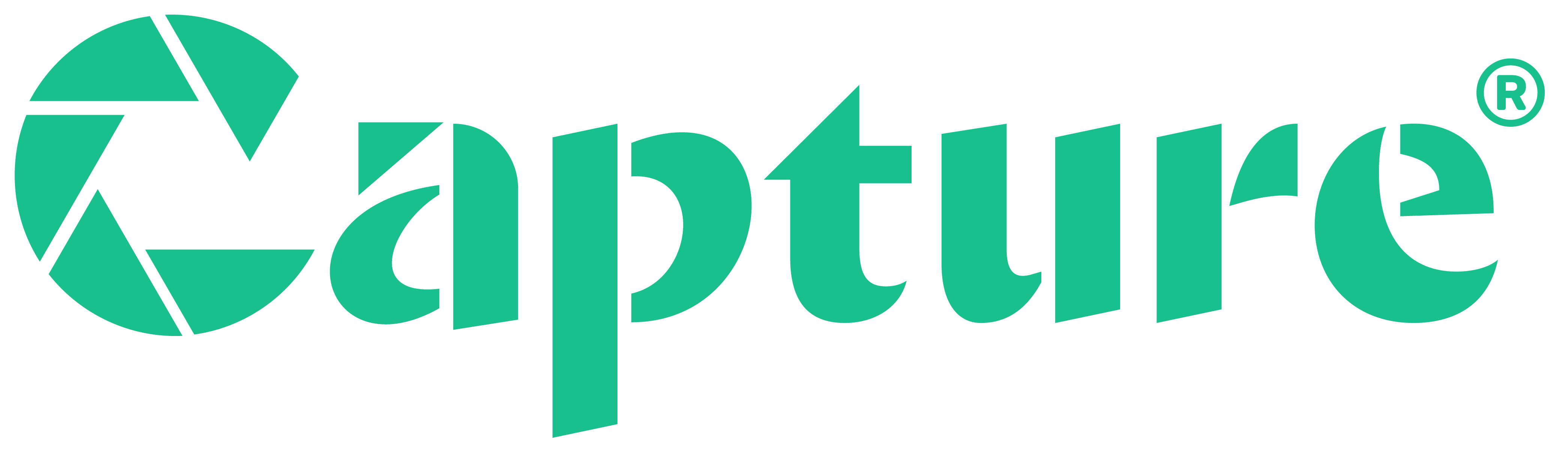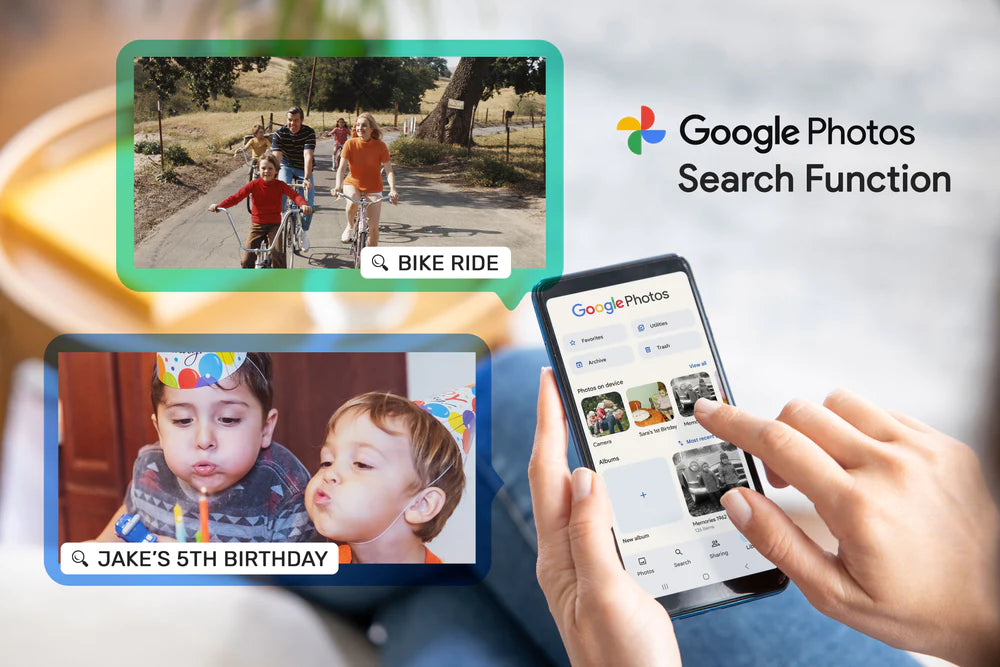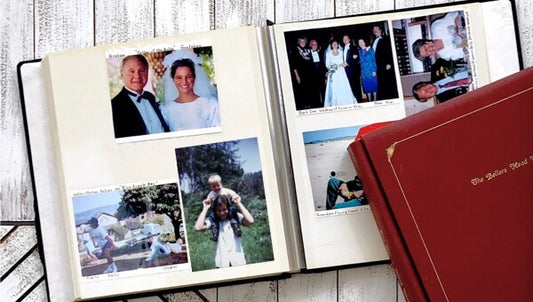In part one, you learned about the easy-to-use sharing functions Google Photos provides. In part two, you learned all about Google Lens, a tool to help you get the most out of your photos. And lastly, we are here to teach you about the amazing image search function!
“Click.. Click….”
No matter your age, the act of taking photos is likely a regular part of your day. According to statistics, 1.72 trillion photos are taken worldwide each year, which means we take nearly 4.7 billion photos per day, or 54,400 photos per second around the world today.
You can imagine that everyone has a lot of photos stored on their smartphones. Therefore, sorting and classifying all these photos is definitely a difficult job for anyone. What's more, if you want to find the photos you need, it's like finding a needle in a haystack.
That’s why Google Photos is here to help! When you upload your photos to Google Photos, it will automatically categorize each photo through its artificial intelligence system, adding photos to specific categories. For instance, Google Photos has some default search categories for different themes, such as people, places, things, and more. With the help of these categories, users can rapidly find the photos they are looking for.
Beyond categories, the Google Photos search function helps you to find a specific photo in just seconds.
Search for people or pets

- Search by text: Type the name of the person or pet (e.g., John Smith, Little Meow, etc.) you are looking for in the search box at the top of the screen. (Note: This method can only search for the name or nickname of a pre-labeled character or pet)
- Search by suggestion: A row of icons will appear on the screen when you select the "People" or "Pets" category, allowing you to browse related images. These images will only feature images and videos associated with that category.
Search for places

- Search by text: Type the name of the place or landmark you are looking for, (e.g. Statue of Liberty, White House, etc). Google can utilize its system database to match the place or landmark in the photo to find the photo you are looking for, even when the photo does not contain GPS information about the location.
- Search by suggestion: Click on the "Places" category, which allows you to view photos via maps. (To view images organized by the places you have previously visited, you need to turn on the location history.)
Search for things

- Search by text: Type what you are looking for in the search box, such as: birthday, selfie, sky, etc.
- Search by suggestions: The "Things" category will show different groups of things, and then just click on the individual groups to browse the related photos. (This method can search for related objects and concepts that are detected in the photos)
In addition, Google Photos can look for photos that are linked to food even if they are not titled or tagged, when you type the words "cuisine" or "food" in the search box.
In fact, one of the most unexpected features of Google Photos is that "color" can be the subject of a search. If you type "green" into the search box, you can find all your Google Photos images with green components—such as green apples, grasslands, etc. Even if you forget the label of the photo, person or the landmark, why not attempt to search for the color of the photo by the corresponding text from your memory, and you may be able to find the photo you are looking for!
We hope you enjoyed discovering more about Google Photos and the ways it can help you organize, share, and learn about your thousands of photos.
Ready to transfer your old photos so that you can add them to your Google Photos Library? We’ll help you get started here!