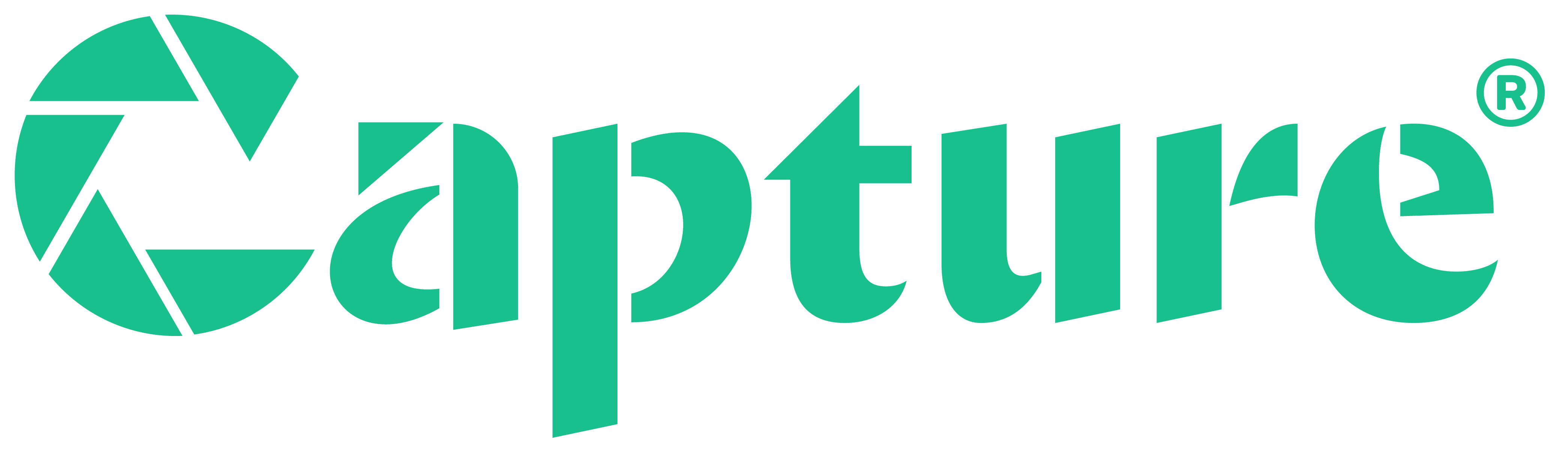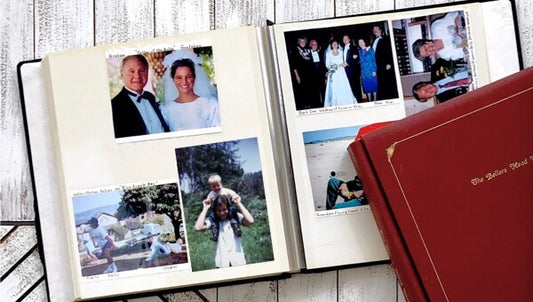If you have old photographs, home movies, film reels, and other memories lying around, then it’s critical that you turn them into digital files as soon as possible. That way they are not lost forever.
While you can use a company like Capture with 20 years of experience converting memories to digital, there are also options for doing it yourself. One of those options is the Elgato Video Capture device. This review will help you determine if that’s a good DIY option for your most precious memories.
Keep reading to learn about the Elgato Video Capture Device, the quality and unpackaging experience, how to set it up and use it, and the pros and cons of one of the most popular video capture cards in the industry.
Jump to:
- What is the Elgato Video Capture Device?
- Unboxing and First Impressions
- Setup and Installation
- How to Use the Elgato Video Capture Device
- Performance and Quality
- Elgato Device Pros and Cons
- Customer Reviews and Feedback
- Comparison with Professional Services
- Conclusion
What is the Elgato Video Capture Device?

Image Source: https://www.ebay.ph/itm/175064242848
The Elgato Video Capture device is a device that connects a computer to a VCR, old video camera, or vintage camcorder. Using this card, you can transfer analog home movies to your computer as digital videos, preserving the precious memories forever by saving them onto the cloud or a hard drive.
One cool thing about the Elgato capture card is that it can work with both Mac and Windows to preserve your memories. Not only that, but it’s such a simple, easy-to-use device, as we’ll point out later. Plus, they include software that transforms analog media into digital files ready for Apple iPad, iMovie, Windows Live Movie Maker, and YouTube.
Elgato also has a good reputation, but not only for the Elgato Video Capture Device. They also make a wide range of Elgato Game Capture devices like the 4K60 Pro & Elgato HD60 X. for streamers, Twitch gamers, webcam live streaming, and recording video gameplay from a PC, MacBook, Steam Deck, Nintendo, Xbox, PlayStation, or other system in 60fps with 4K capture utility and HDR video pass-through.
However, this review will be focusing solely on their video capture card designed for converting old videotapes into digital format to preserve them forever. So, let’s move on to our experience with the Elgato Capture Card and video capture performance.
Unboxing and First Impressions
We were excited to try this VHS digitizer and when it arrived, we just got more excited. The box, while plain, looks professional. However, it was what was inside the box that we were most interested in.
Upon opening, we found everything we needed to get started with the digitizing process, other than a VCR, 90s camcorder, or computer. In addition to the Elgato Video Capture Device itself, there were also RCA cables, USB connectors, a user’s guide, and a Composite-to-Scart adapter (primarily for UK users).
However, there was no HDMI cable, which might be needed for some modern devices like digital camcorders. Still, that’s a minor issue because it would be possible to get an adapter gadget to convert the cables to HDMI.
Upon first look, it seems to be built quite well. It’s simple and doesn’t have any buttons on it at all. Compared with other devices we’ve used it seems to have about average build quality. Not many additional thoughts here, so let’s get straight to the setup and installation!
Setup and Installation

Image Source: https://lawrence.bibliocommons.com/v2/record/S119C414769
This was probably the easiest external capture card to set up compared with any other. All we had to do for the video capture device installation was download the capture software from Elgato’s website, plug the capture card into the USB port, and connect the RCA cables to the VCR or camcorder.
We made sure that it would work with a variety of different devices too. We discovered that it will work for old VHS tapes, Hi8 camcorders, 8mm tapes, Betamax players, and apparently any device that can connect to it. And, while it won’t compare with the Elgato Game Capture HD for recording gaming, it can be used for gaming consoles as well.
So, how do you actually use the device? Let’s look.
How to Use the Elgato Video Capture Device

Image Source: https://www.reddit.com/r/camcorders/comments/zr3ozp/elgato_video_capture_not_working/?rdt=54301
These are the instructions for using the device to transfer analog video into digital format after the initial setup and installation of the Elgato software.
1. Set Preferences and Name Video
The software is incredibly easy to use, prompting you through the process. This starts with setting your preferences and naming the video. There is a High Res setting as well, but the video resolution will be either 640 x 480 (4:3) or 640 x 360 (16:9).
You’ll also be able to adjust brightness, contrast, saturation, hue, and audio gain. We recommend trying out different settings to get the best quality, but generally leaving them all centered is the fast and easy way to get good results.
2. Connect Your Devices
Next, you can connect your video and audio cables to your VCR or camcorder. Make sure the connections are good, then test the video and audio. You’ll be able to see what it looks and sounds like. Once you’ve tested it, you can continue to record.
3. Recording Your Home Movies
Simply click the red button while your videotapes are playing. You will have the option to stop or pause manually, as well as mute the audio so you can do other tasks on your computer during transfer.
4. Editing
The Elgato editing options don’t include in-depth editing tools, but they do allow you to trim off any unneeded video at the beginning or the end of the video. However, the digital files will work with most third-party video restoration and editing software for more settings and changes.
5. Finalizing
Now you can finish up the processing and receive your digital files! That means your memories are preserved and ready to upload or share over social media and email.
Performance and Quality
Now that we’ve finished the Elgato setup guide, we need to look at the performance. When it comes to the Elgato video quality, we would rate it slightly above average compared to the other DIY devices we used.
While there was a slight latency between the audio and video, it was hardly noticeable if we weren’t assessing the quality. However, for the affordable Elgato pricing of only $85.99 on Amazon, the quality was quite good.
The colors were vibrant, the audio was loud enough, and the results were to our liking. However, we do believe that other devices are a little better, particularly the DigitNow and ClearClick lines. That being said, this option is both more affordable and easier to use than those.
Elgato Device Pros and Cons

Pros
- Affordable pricing
- Easy-to-use Elgato software features
- Great Elgato compatibility with almost any videotape type including PAL and NTSC formats.
- Above-average quality audio and video
- Trimming, saturation, hue, and other customization features
- Elgato Warranty is for two years
Cons
- Quality wasn’t as good as the best video capture devices we’ve tried
- No full editing software included
Customer Reviews and Feedback
So, do other Elgato customer reviews agree with our video capture device review?
They have an outstanding 4.4-star rating on Amazon with folks praising how easy it is to use, the compatibility with both Mac and PC, and good quality results without having to go through a complex process.
However, the company also has a 1.9-star rating on Trustpilot, and negative reviews on all platforms complaining about Elgato troubleshooting and customer support. People also seem to have trouble getting it to work with Windows 11 and complain about low fidelity.
Others say it’s not the best video capture for content creators and recommend the Elgato streaming setup for that. That’s because it doesn’t offer live cam links, high frame rate, instant playback, or USB 3.0 compatibility.
Still, overall user satisfaction is high and there are way more reviews that love the quality and simplicity than there are negative ones.
Comparison with Professional Services
While the Elgato is better than a lot of capture cards other than the best software for converting VHS to digital, it doesn’t compare with professional video transfer services.
For example, Capture’s videotape and VHS conversion service can transfer all your videotape formats into high-quality digital files in 30 days or less. Our state-of-the-art facility guarantees safety and security for your priceless memories, monitoring them every step of the way.
We offer a 100% satisfaction guarantee on all orders as well, ensuring that you get the highest possible quality results for your VHS, Betamax, DVCAM, Hi8, Video8, VHS-C, S-VHS, and other videotapes.
Capture can even transfer your film reels and photos. In fact, we offer the world’s first touchless photo album scanning service, meaning nobody has to risk damaging your photos by removing them from the album.
Conclusion
Hopefully, our detailed Elgato Capture Card review will help you determine if it’s the best option for your home videos. As you can see, it’s easy to use while offering cost-effective results with above-average quality.
However, if you want the best possible quality for your precious memories, Capture offers a zero-stress way to convert your home movies. Click here to learn more about our video conversion services!